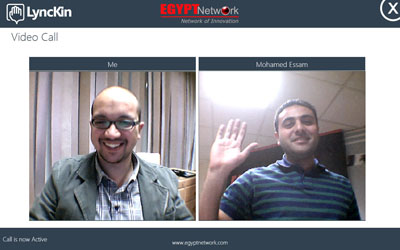The Lync 2010 SDK includes the Lync controls, a set of Silverlight and Windows Presentation Foundation (WPF) controls that you can use to integrate functionality found in the Lync client directly into your applications.
The SDK also includes the Lync application programming interface (API), a brand – new, managed API for building custom communications solutions. The Lync API is intended to replace the IMessenger and UCC APIs available with Office Communications Server 2007 R2. The IMessenger API was easy to get started with, but was fairly limited in functionality; it was also a little cumbersome to troubleshoot because it used COM interoperability to interact with the running instance of Communicator on the user’s machine.
The UCC API was very difficult to get started with in comparison, but it provided the most power and functionality if you wanted to build a Communicator replacement. Unlike the UCC API, the Lync API requires the Lync client to be running — it reuses the connection that the client has established with the Lync infrastructure. You can configure the Lync client to run in UI Suppression mode —where its user interface is invisible to the user — enabling you to build custom communications clients previously only possible when using the UCC API.
Lync Functionality – Using the Lync Controls in the Applications
Think of the Lync client as being built out of LEGO blocks, each providing a specific piece of functionality such as showing the presence of contacts, organizing contacts into groups, and interacting with contacts by starting instant message or phone conversations. The Lync controls separate the functionality in Lync clients into individual controls that developers can drag and drop into their Windows Presentation Foundation (WPF) or Silverlight applications.
The Lync controls include a control to show the presence of a contact; for example, the presence of a project manager in a CRM system. Controls are also available to easily start an instant message or audio conversation with that contact at the click of a button. With no additional code required.
A set of other controls provides functionality for managing contact lists; for example, to integrate the user’s Lync contact list into an application. You can also use custom contact lists to create and display an ad-hoc list of contacts, such as the account team for a client in a CRM application. Additional controls are available to search for contacts and display the results. Controls are also available to set the current user’s presence, personal note, and location.
Due to their obvious dependence on user interface elements of the Lync client, the Lync controls are not available in UI Suppression mode.
Integrating Lync functionality into applications using the Lync controls allows users to launch communications directly from the application that they are working in without needing to switch to the Lync client. The Lync controls are available in WPF and Silverlight and are extremely easy to use; you only need to drag and drop the appropriate controls into the application, and they work without the need for any additional code.
Communications – Using the Lync API in the Applications
The Lync API object model exposes extensibility points that allow developers to build applications that interact with the running instance of the Lync client. You can use the Lync API to programmatically sign a user into the Lync client and handle events for changes in its state. You can also start a conversation, add participants, handle conversation and participant events, and add contextual data to the conversation.
You can use the Lync API to create subscriptions on attributes of contacts in your contact list; for example, to track when the availability of a particular contact changes. The Lync API also provides functionality to modify attributes of users signed in to Lync, such as changing their presence or publishing a personal note or location.
Like the IMessenger API, the Lync API includes automation: the ability to start conversations in different modalities (such as instant message or audio/video) with a very small amount of code. The functionality in automation simply invokes the necessary Lync user interface elements, such as a Lync conversation that includes the Application Sharing modality so that a user can share her desktop with another user. Because it is dependent on Lync user interface elements, the functionality in automation is not available when the Lync client is running in UI Suppression mode.
In conjunction with the Lync controls, you can use the Lync API to easily add communications functionality into Silverlight, WPF, and Windows Forms applications. For example, you can spruce up a customer relationship management (CRM) application by integrating presence and click-to-call functionality, allowing users to accomplish their work without needing to switch back and forth between the application and the Lync client.
The Lync UI Suppression Mode
When the Lync client is configured to run in UI Suppression mode, its interface is completely hidden from the user. Applications that use Lync UI Suppression are responsible for recreating those user interface elements from scratch. The Lync API with Lync running in UI Suppression mode is the recommended development pattern for applications you would have previously built with the UCC API.
Lync UI Suppression requires that the Lync client is installed on the user’s machine; this eliminates the complexity of managing the connectivity of the application back to the Lync server infrastructure. In UI Suppression, you use the Lync API to replicate some of the functionality available in the Lync client, such as signing users into Lync, retrieving their contact list, and starting and responding to conversations in different modalities.
When working with UI Suppression, you interact with conversations at the modality level—activating individual modalities manually, creating conversations, adding participants, and disconnecting the modalities when the conversation is completed. For example, you can build a Silverlight instant messaging client that provides a completely customized user interface for instant message conversations. In this case, you would be responsible for recreating application functionality and user interface elements such as a contact list and conversation window. You would work directly with the instant message modality, creating a conversation, connecting the modality, sending instant message text to participants, notifying participants when someone is typing, and delivering the instant message text to the participants in the conversation.
Using the Lync API with Lync running in UI Suppression mode, you can build compelling Lync-replacement solutions such as a custom instant messaging client, or a dedicated audio/video conferencing solution.
Working with the UCMA
Although the Lync SDK is used to integrate communications functionality into applications that run on the client, UCMA is typically used to build communications applications that run on the server; for example, hosted in Internet Information Services (IIS), exposed through Windows Communication Foundation (WCF), or running in a Windows Service. A UCMA application is usually a long – running process such as an automatic call distributor used to handle and distribute incoming calls in a call center. Users interact with the UCMA application via an endpoint that can either be a contact in Lync, such as sip:HelpDesk@fabrikam.com, or simply a phone number. The user can start a Lync call, instant message with the UCMA application contact or dial the phone number associated with the application.
Consider the following scenario where Contoso, a fictitious company, uses a UCMA – based application to run its call center operations.
When customers call Contoso’s customer service phone number, the UCMA application picks up the calls and guides callers through a workflow, such as one built with the UCMA Workflow SDK, to gather information from them such as the reason for their call, their account number, and so on. After the workflow gathers the necessary information from the callers, it places them on hold and searches for an agent with the right skills to assist them. Customers remain on hold until an agent becomes available; the UCMA application tracks all the agents’ Lync presence so it knows when an agent becomes available again to handle a call.
When an agent picks up calls, he or she already knows a lot about the callers based on the information they provided. An Agent Dashboard application hosted in the Lync conversation window can display information about the caller such as order history or any open customer service tickets that require attention. The agent can use this information to provide better service to the customer.
An application such as the customer service Agent Dashboard is built using the Lync SDK, including the Lync controls and the Lync API. The UCMA application interacts with the Agent Dashboard using the Context Channel, a new feature in UCMA 3.0 that provides a channel across which a UCMA application and Lync SDK application can send information to each other. For example, if the agent realizes that he needs to consult another agent to help with the call, he can issue an “escalate” command from the Agent Dashboard application. The command is sent across the context channel to the UCMA application, which knows how to process it and look for another available agent with the necessary skills to assist with the call.
Part of a supervisor’s duties in Contoso’s customer service department is to monitor the performance of agents and coach them on how to provide better service to customers. The supervisor can launch a Supervisor Dashboard application that shows a list of all active calls. The supervisor selects a call to silently join, allowing him to monitor the call without the knowledge of either the customer or agent. The new audio routes functionality in UCMA 3.0 enables developers to build routes across which audio can travel in a conference, effectively controlling who can hear what. When the supervisor is monitoring a call, audio flows to her from the conference but doesn’t flow back in, allowing her to listen in to a call without being heard. If the supervisor needs to provide coaching to the customer service agent, an audio route is established from the supervisor to the agent, allowing her to “whisper” to the agent without the customer hearing any of the conversation.
UCMA 3.0 includes several other enhancements that are covered in more detail later in the book, including an easier development experience for working with presence and conferences, and a feature known as auto – provisioning, which greatly simplifies the process of managing the plumbing and configuration information required to run a UCMA application.
Building Workflow Applications with the UCMA Workflow SDK
You use the UCMA Workflow SDK to build communications – enabled workflow solutions such as IVR systems and virtual personal assistants. You typically use an IVR system to gather information from a caller such as the customer account number and reason for the call before connecting him or her to a live agent. A virtual personal assistant, on the other hand, provides services to the caller such as the ability to reserve a conference room from a mobile phone.
For a more concrete example, consider this scenario. In the legal industry, potential cases need be vetted for any conflicts of interest that could prevent the firm from being able to take on the case. This process is referred to as new matter intake, and each potential case is called a matter. Most law firms have software in place to streamline this process; however, such a solution can be extended to provide users with the ability to call in and check on the status of a new matter.
For example, an attorney could place a call to the New Matter Intake application contact in Microsoft Lync from her mobile phone. Using text – to – speech technology, the IVR prompts the attorney to enter her identification PIN and validates her identity. The IVR can then execute code to access the database, retrieve a list of outstanding matters for that attorney, and prompt her to select one. After the attorney selects a matter, the IVR can again access the database to identify the conflicts attorney assigned to the matter. The IVR can now check the presence of the conflicts attorney, and if he is available, ask the caller whether she wants to be transferred. The IVR can then perform a blind transfer of the call and disconnect itself from the call.
The UCMA 3.0 Workflow SDK enables developers to visually construct communications-enabled workflows by dragging workflow activities onto a design service, arranging and connecting them to form the workflow solution. You can construct workflows to accept audio or instant message calls, or both.
In the case of audio calls, input from the user can be in the form of dual-tone multi-frequency (DTMF) tones (choosing an option by entering its corresponding number using the phone’s keypad), speech recognition, or both. The text-to-speech engine, available in 26 different languages, converts text to prompts that the caller hears during different activities of the workflow. You can also substitute professionally recorded audio prompts to give the IVR a more polished feel.
The previous attorney example represents an incoming communications workflow; however, developers can also build outgoing communications workflows. For example, a person might receive an automated call from the Service Desk asking him to rate his experience with a ticket he recently opened. The communications workflow can ask him several questions, such as his satisfaction with how the ticket was handled, and then save the results of the survey to a database when the call is completed.
Workflows are a critical part of a communications solution, allowing the software to provide services to a caller and only transferring the call to a live customer service agent—the comparatively more expensive resource—if necessary and only after providing the agent with all the relevant information about the caller.
(Source: Professional Unified Communications Development with Microsoft Lync Server 2010 by George Durzi and Michael Greenlee)